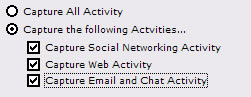 To
configure your Social Spy screen capturing
settings, click on "Settings", then "Configure
Screenshot Capturing" To
configure your Social Spy screen capturing
settings, click on "Settings", then "Configure
Screenshot Capturing"
Social Spy's screenshot capturing
can be configured to capture ALL activity
performed (meaning that Social Spy captures
screenshots every X seconds as set regardless
of what the user is doing), or when Social
Networking Activity, Web Activity, and/or
Email and Chat Activity is occurring.
Screenshot quality can be
configured by specifying a value of 1 to
100% in the quality field. The higher the
quality the screenshot is, the larger it
will be, and the longer it will take to transmit
to your online account. A value of 10-25%
is usually optimal for readability and transmission
size.
Social Spy will capture screenshots
until the user is idle for X minutes, as
you configure. By default Social Spy will
stop capturing and transmitting when the
user is idle 1 minute. When the user is active
again screenshot capturing and transmission
will start up immediately.
|
