Transferring
Settings
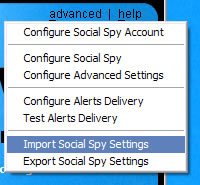 If
you are installing Social Spy on multiple
computers a great feature to use is
the exporting/importing of options into
Social Spy. To do this click on the "Advanced"
button at the top-right corner of Social
Spy's interface, then choose the appropriate
Import or Export option from the menu. If
you are installing Social Spy on multiple
computers a great feature to use is
the exporting/importing of options into
Social Spy. To do this click on the "Advanced"
button at the top-right corner of Social
Spy's interface, then choose the appropriate
Import or Export option from the menu.
Import
By choosing Import Settings you will be asked
to select the .exp file you used for exporting
Social Spy's options. Choose the .exp file
that you saved and click OK - the Social Spy
options you exported will now be loaded and
saved as your current Social Spy settings!
Export
By choosing Export Settings you will be asked
to enter a filename you wish to save Social Spy's
settings to. Once you click "Save" Social Spy's
settings will be saved to that file. Import
this file to transfer Social Spy's settings!
|
|
System Requirements
Processor: 500mhz minimum
OS: Windows NT/200x/XP/Vista/7
(32 or 64-bit)
Memory: 128MB RAM minimum
Hard Disk: 2MB disk space minimum
Internet Connection: Broadband
recommended |
